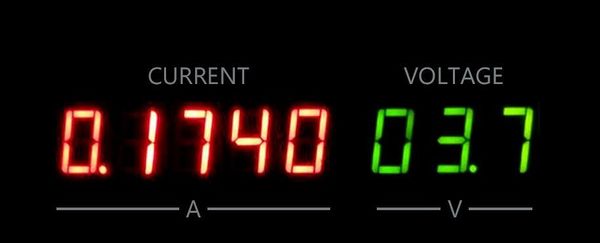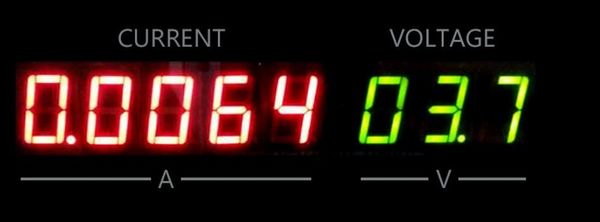(SKU: B0105)Arducam ESP32 UNO Board for Arducam Mini Camera Module Compatible with Arduino UNO R3
Arducam now released an ESP32 based Arduino board for Arducam mini camera modules while keeping the same form of factors and pinout as the standard Arduino UNO R3 board. The highlight of this ESP32 board is that it well mates with Arducam mini 2MP and 5MP camera modules, supports Lithium battery power supply and recharging and with build-in SD card slot. It can be an ideal solution for home security and IoT camera applications.
Contents
Pictures
Hardware
Features
- Build in ESP-32S Module
- 26 digital input/output pins, IO ports are 3.3V tolerant
- Arducam Mini 2MP/5MP camera interface
- Lithium battery recharging 3.7V/500mA max
- Built-in SD/TF card socket
- 7-12V power jack input
- Built-in micro USB-Serial interface
- Compatible with Arduino IDE
Pin Definition
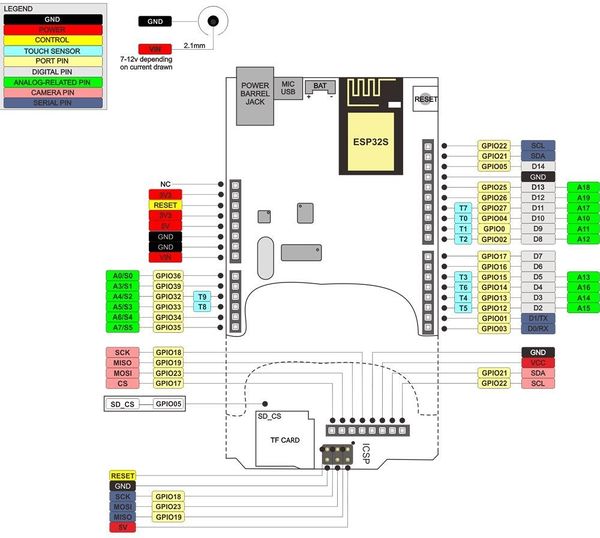
The board has built-in Lithium battery charger, which accepts default 3.7V/500mA Lithium battery. The charging indicator and charging current setting can be found from the Figure.

Software
Getting Started ESP32 with Arduino IDE
This chapter shows you how to develop an application for Arducam ESP32 UNO board using Arduino IDE. (Tested on 64 bit Windows 10 machines)
Step1:install Arducam ESP32 support on Windows
1. Starting Download and install the latest Arduino IDE Windows Installer from arduino.cc Download and install Git from https://git-scm.com Start Git GUI and run through the following steps: Select Clone Existing Repository:
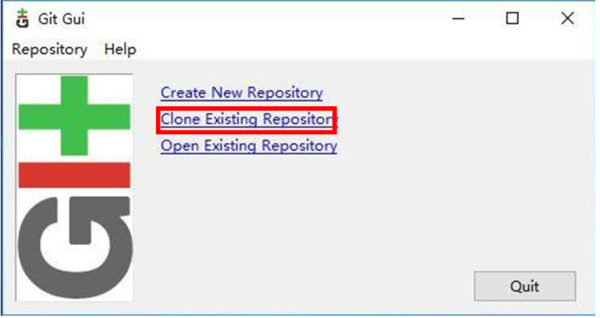
Select source and destination: Source Location: https://github.com/ArduCAM/ArduCAM_ESP32S_UNO.git Target Directory: C:/Users/[YOUR_USER_NAME]/Documents/Arduino/hardware/ ArduCAM/ArduCAM_ESP32S_UNO Click Clone to start cloning the repository:
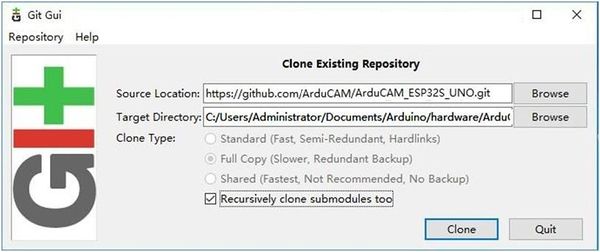
Open C:/Users/[YOUR_USER_NAME]/Documents/Arduino/hardware/ ArduCAM/esp32/tools and double-click get.exe
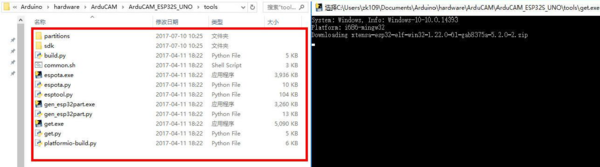
When get.exe finishes, you should see the following files in the directory
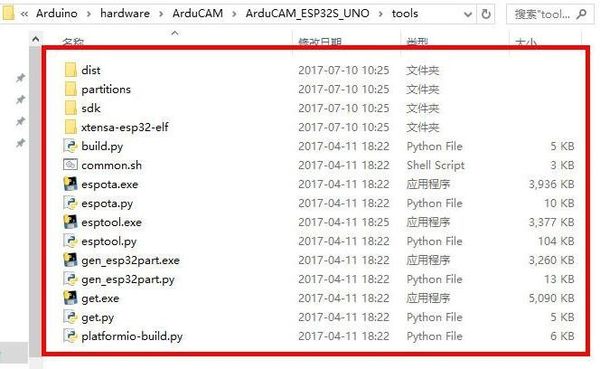
Plug your ESP32 board and wait for the drivers to install (or install manually any that might be required)
Step2:Using Arduino IDE
After installation of Arducam ESP32UNO board, you can select this board from the Tool->Board menu. And there several ready to use examples from the File->Examples->ArduCAM. You can use these examples directly or as a starting point to develop your own code. Start Arduino IDE, Select your board in Tools > Board menu>
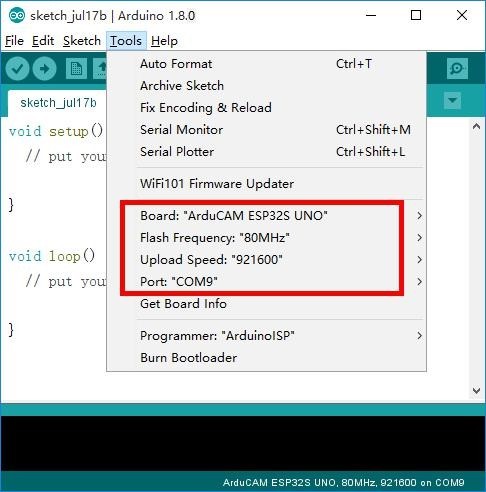
Select the example from File->Examples->ArduCAM
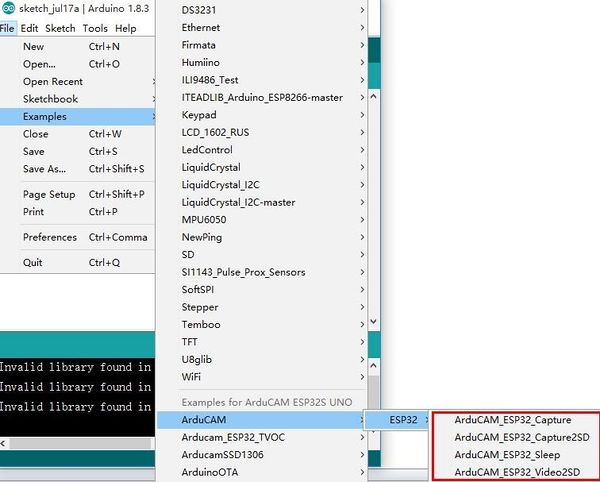
Configure the camera setting You need to modify the memory saver.h file in order to enable OV2640 or OV5642 camera for ArduCAM Mini 2MP or 5MP camera modules. Only one camera can be enabled at a time. The memory saver.h file is located at C:\Users\[YOUR_USER_NAME]\Documents\Arduino\hardware\ ArduCAM \ArduCAM_ESP32S_UNO\libraries\ArduCAM
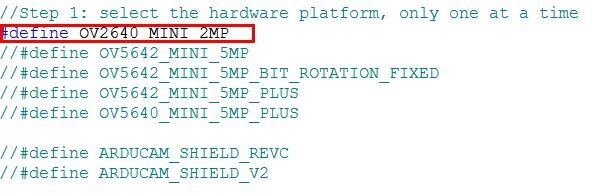
Compile and uploading
Click uploading the example will automatically be flashed to the board.
Demos
There are 4 examples for both 2MP and 5MP ArduCAM mini camera modules.
ArduCAM_ESP32_ Capture
This example uses HTTP protocol to capture still or video over home wifi network from ArduCAM mini 2MP/5MP and display on the web browser. The default is AP mode, after uploading the demo, you can search the ‘arducam_esp32’and connect it without password.
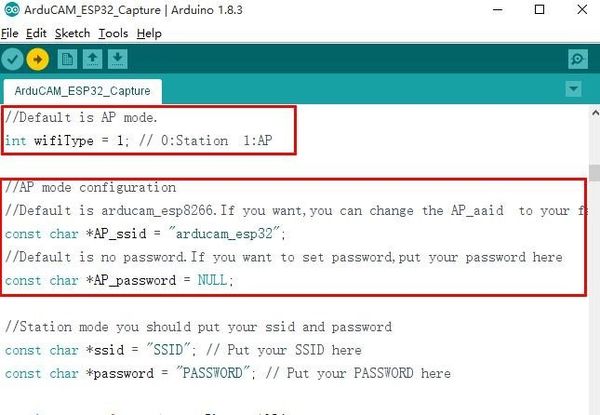
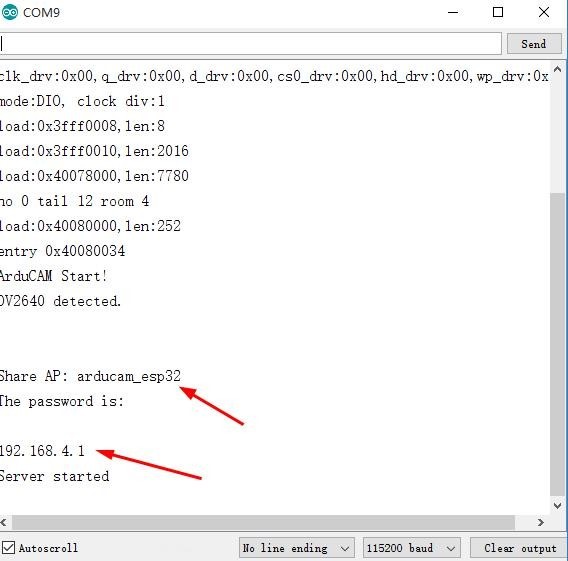
If you want to use STA mode, you should change ‘int wifiType = 1’ to ‘int wifiType =0’.The ssid and password should be modified before uploading.
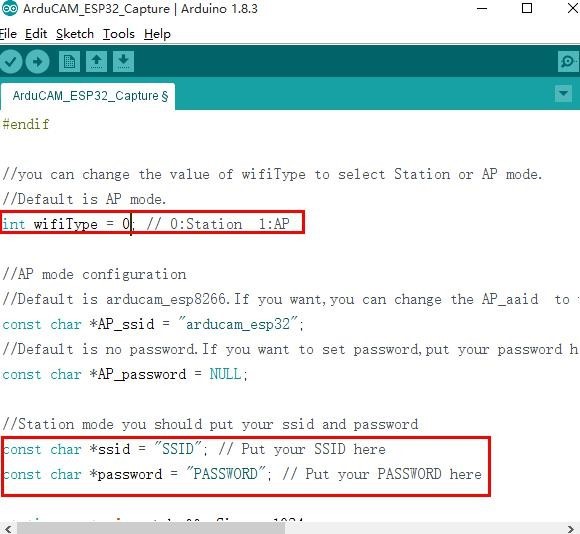
After uploading, the board IP address is obtained via DHCP protocol. You can figure out the IP address through the serial monitor as Figure 10 show. The default serial monitor baud rate setting is 115200bps.
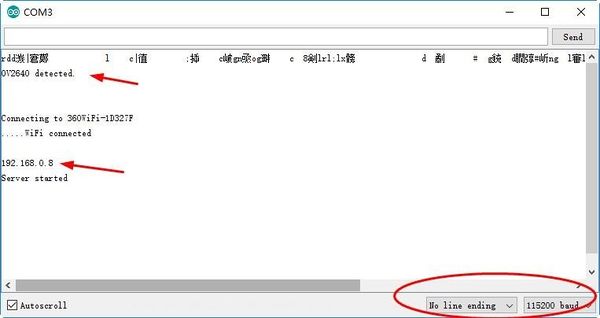
Finally, open the index.html, input the IP address obtained from the serial monitor then take pictures or videos. The html files are located at C:\Users\[YOUR_USER_NAME]\Documents\Arduino\hardware\ArduCAM\ArduCAM_ESP32S_UNO
\libraries\ArduCAM\examples\ESP32\ArduCAM_ESP32_Capture\html
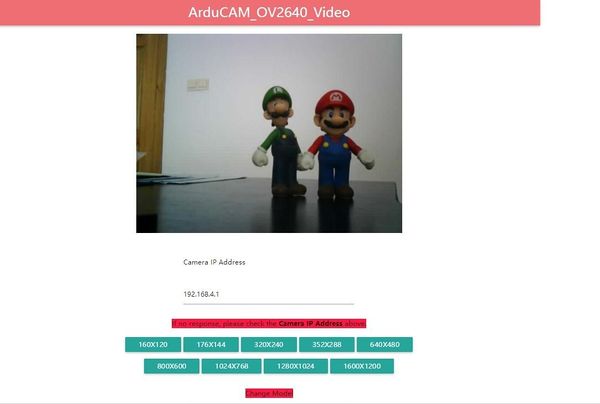
ArduCAM_ESP32_Capture2SD
This example takes time elapse still photos using ArduCAM mini 2MP/5MP and then stored on the TF/SD card. The LED indicates when the TF/SD card is writing. ArduCAM_ESP32_Cap ture_Demo.avi
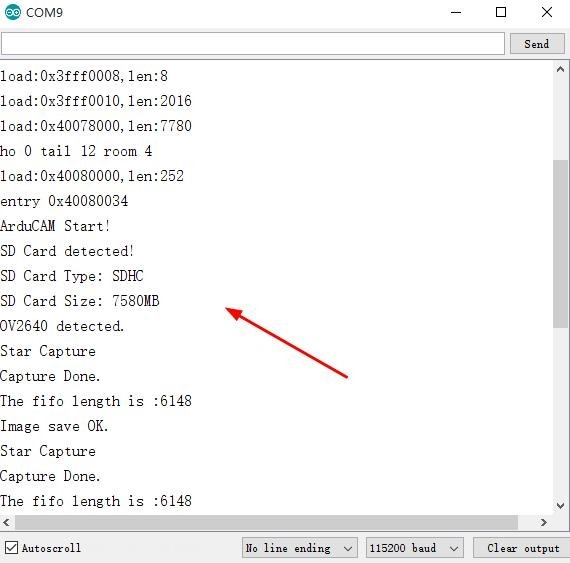
ArduCAM_ESP32_Video2SD
This example takes motion JPEG video clips using ArduCAM mini 2MP/5MP and then stored on the TF/SD card as AVI format.
ArduCAM_ESP32_Video2SD
This example takes motion JPEG video clips using ArduCAM mini 2MP/5MP and then stored on the TF/SD card as AVI format.
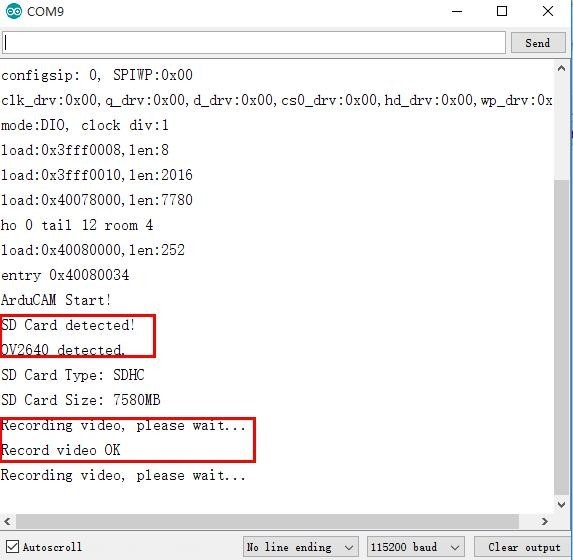
ArduCAM_ESP32_Sleep
To reduce power consumption,calling the interface function immediately goes into the Deep - sleep mode.In this mode, the chip will disconnect all wi-fi connections and data connections and enter the sleep mode. Only the RTC module will still work and be responsible for the timing of the chip. This demo is suitable for battery power